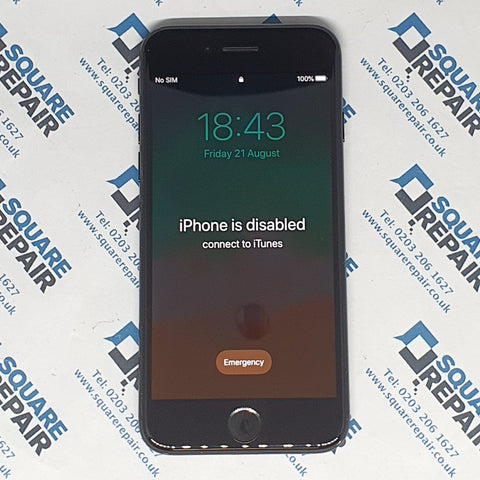
We've all been there: forgetting your iOS device passcode and being locked out after entering the wrong passcode six times in a row. But thankfully there's a way to get around this.
Your device should display a message stating it has been disabled following the incorrect log-ins. First, you'll need to put it into recovery mode.
Recovery mode:
You will need to put your device in recovery mode. Then, you'll need to restore your device as new, or from a backup.
This will erase the device and its passcode.
- Disconnect all cables from your device.
- Hold down the Sleep/Wake button, then "slide to power off" to turn off your device.
- Press and hold the Home button and plug the device into your computer. If your device doesn't turn on automatically, turn it on. Don't release the Home button.
- Continue holding the Home button until you see the 'Connect to iTunes' screen.
- If iTunes doesn't open automatically, open it. iTunes will alert you that it has detected a device in recovery mode.
- Click OK. Then restore the device.
If your device doesn't go into recovery mode, try steps 1–4 again.
How do you unlock a disabled iPhone without iTunes?
If you don’t have iTunes, you can follow these steps to easily unlock your phone:
- First, open icloud.com on your computer
- Sign in with your Apple password and ID
- Click “All Devices” at the top of the browser window
- Select the device that’s locked
- Click “Erase” to erase the passcode and unlock the disabled iPhone
- Once that’s done, you can restore your iPhone from an iCloud backup
How do you fix a disabled iPhone without a computer?
So, what if you don’t have a computer? There’s another way you can fix your disabled iPhone.
If you have another iOS Device, you can use the built-in “Find My iPhone” feature to unlock and restore the disabled iPhone without a computer or iTunes. Here’s how:
- Launch the Find My iPhone app on the second iOS device, whether an iPad or iPhone
- Tap on “Devices” and choose the device you want to restore
- Scroll down and tap “Erase This Device”
- Tap “Continue” so the device erases automatically
- Once that’s finished, you can set up and restore your iPhone from an iCloud backup
Let us know how you get on with this trick, by commenting below or tweeting at us on @SquareRepairUK.